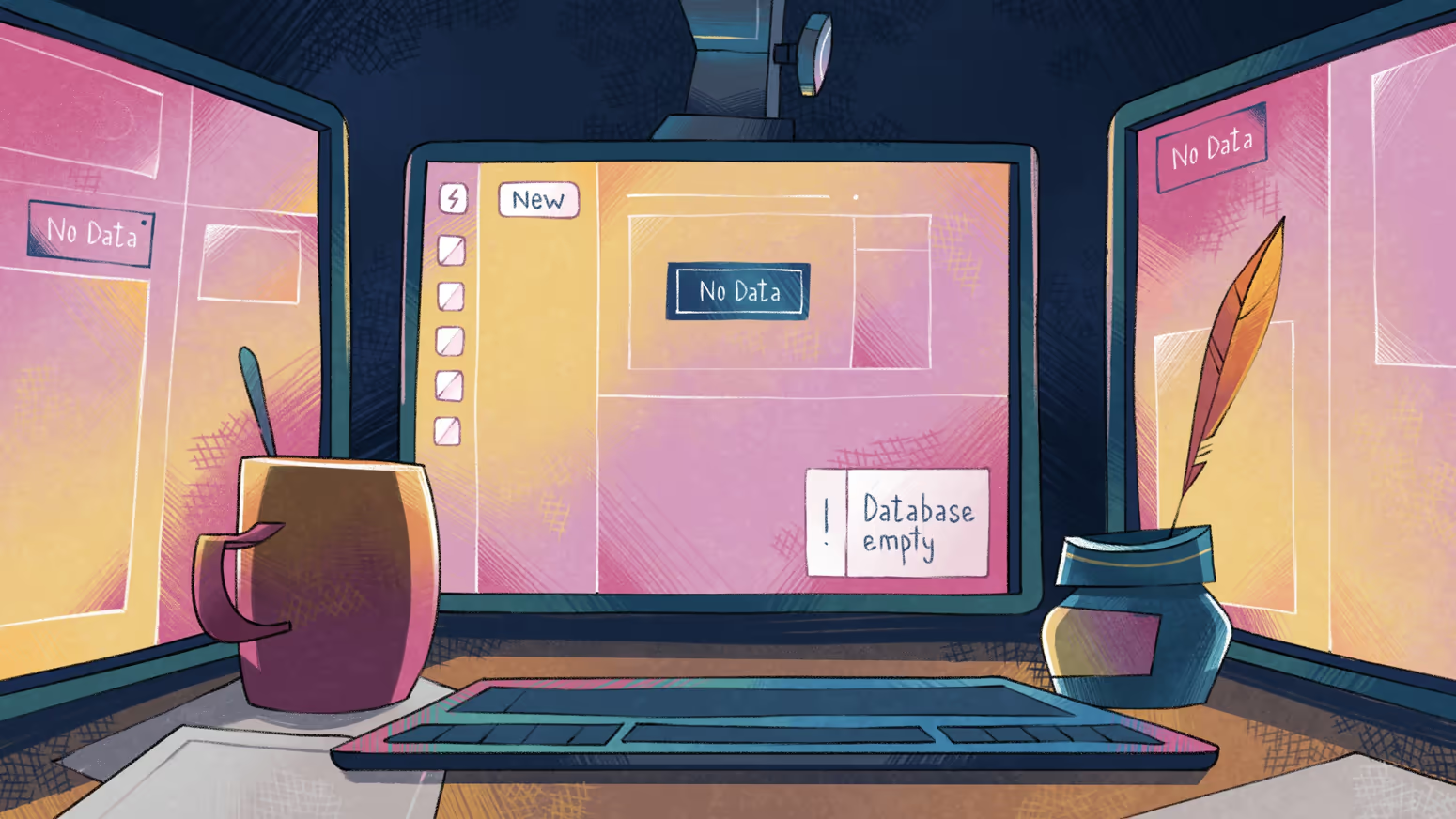
Chapter 3: Gone in an instant
Time elapsed: 1d
You learned quite a bit about SurrealDB yesterday, shut off the computer and went to bed feeling quite satisfied. This technology has so much potential!
But the next day welcomed you with a most unpleasant surprise: all the data you created is now gone!
It was all just experimental data, but still…
Though you have been using computers for a full year now, the idea of losing that much information in a single moment is still a shock. Computers can both create and destroy data at such an incredible rate.
As a child, you once heard about a library in the mainland across from Toria that went up in flames. Though they managed to save some of the books, the rest were reduced to ashes. The thought of losing so much knowledge in an instant still shocks you. And with computers, one false keystroke and everything is just gone!
You calm yourself and begin looking through the documentation again. You soon find out why your data disappeared: the database you started yesterday with
surreal start --user root --pass rootonly kept the data in memory! That means that the information was never saved to a file. It looks like SurrealDB has a number of solutions to storing data over the long term…
SurrealDB architecture
SurrealDB is divided into two layers: a query layer (or a compute layer), and a storage layer. These are kept separate from one another, because SurrealDB has a large number of options for the storage layer, but always the same behaviour when writing queries. This lets the database feel exactly the same no matter what storage layer is being used.
Thus far we have used either the Sandbox inside Surrealist, or SurrealDB locally with commands like the following.
surreal start --user root --pass root
This command has always created an in memory database for us to use, which disappears every time we disconnect from the database. We could have also typed the following to have the same effect:
surreal start --user root --pass root memory
But memory
is the default option, so SurrealDB will use in-memory storage even if you don’t specify it.
As we noted in Chapter 1, SurrealDB will let us know which storage layer is being used when it starts up. Here is the startup output again:
SurrealDB offers a large number of options for storage, but their use cases are pretty clear so making a decision between them is not usually that hard.
Some of the options are:
- RocksDB: Simple, performant storage to disk.
- SurrealKV: A low-level, persistent, embedded key-value database implemented by SurrealDB in Rust. Developed by SurrealDB itself, it offers some interesting features like versioning (being able to see a table’s data at a certain date).
- IndxDB: Storage inside the user’s web browser.
- TiKV: Storage when using distributed mode (storage over multiple computers or a network of computers).
If you want to simply keep your data on your computer even after disconnecting, then SurrealKV or RocksDB are the easiest ways to do that.
To go with this choice, we can replace memory
with some other path, depending on our choice of storage. For SurrealKV, you can use surrealkv://
followed by any file name we would like to give our database, like surrealkv://mydb
. Let’s try that out!
surreal start --user root --pass root surrealkv://mydb
You’ll see that the Starting kvs store in memory
has changed to Starting kvs store at surrealkv://mydb
. Now let’s open up Surrealist, connect to 127.0.0.1:8000
(or localhost:8000
), and do a very simple query:
CREATE person:aeon;
Now use ctrl-c to disconnect from the database and reconnect again. This time you’ll see some interesting in the output:
That was pretty nice of SurrealDB to tell us. At this point we already had an existing database with persistent storage and a user named root
, so we didn’t need to specify --user root --pass root
. Good to know!
And that means that our person
record should be inside as well. Let’s give it a try.
SELECT * FROM person;
It worked!
Now that we know the basics of storage, let’s get back to some queries. No chapter in the rest of the book will assume that you are using persistent storage, so feel free to go back to the Surrealist sandbox or SurrealDB in memory if you prefer.
The AS
keyword
The AS
keyword lets you give an alias (an alternate name) to a field. This keyword is used a lot in SurrealDB, for a good reason.
First let’s look at what life would be like without AS
. The town of The Naimo (close to Toria, where Aeon lives) currently has a population of 7490. Let’s insert it.
Easy enough!
Now let’s add some weather data to a query and return that, along with some other random fields to see what they look like without an alias. The weather is cloudy with a temperature of 10.5 degrees. We’ll also take the town’s name and add “Weather for ” in front to make “Weather for The Naimo”.
But the output is pretty ugly!
That’s because SurrealDB will create the name of a field on its own from the operation used to make it. And since “Weather for The Naimo” was created by adding one string to another, the field name is just as long as its value! Even 10.5 has a somewhat ugly field name that adds an f
to mark it as a float.
Fixing this is easy: just append AS
and choose a name for each field.
Much nicer!
One thing to note when using an alias: make sure that your alias doesn’t overwrite another field that you would like to display.
The query works, but since we’ve outright told SurrealDB how it should output the field data
in this query, it has no way to show the original data
object that we inserted into the town:the_naimo
record. It’s not gone, it just won’t show up in this query.
The easy solution is to choose a different name. But we could also give the original data
field its own alias too. Let’s give that a try.
Updating records
Updating records is pretty easy if you already know how to use CREATE
, because the syntax is almost the same. You can update a single record by specifying its record ID, or all the records of a table by specifying just the table name.
An UPDATE
statement will show the records after they have been updated.
The largest major difference between the syntax of CREATE
and UPDATE
is that UPDATE
uses a WHERE
clause a lot, because:
- You usually don’t want to update each and every record of a table.
- Much of the time you won’t know the ID of the records you want to update, or the records of a table have IDs that are too complex to manually type.
So if we had created Sukh in this way…
CREATE town SET name = "Sukh";
…we would definitely end up updating it by adding WHERE name = "Sukh"
instead of typing something like UPDATE town:9aljqiup3oj78ut5aum4
.
CREATE town SET name = "Sukh"; UPDATE town SET population = 2955 WHERE name = "Sukh";
UPSERT to either create or update records
An UPDATE
statement on a record ID won’t create a record if it did not exist. Let’s give this a try with an airplane, which no longer exist in Aeon’s time and will certainly not be in the database at the moment.
UPDATE airplane SET name = "Aeon's plane"; UPDATE airplane:aeons_plane SET name = "Aeon's plane";
Each of these queries returns nothing, as expected. It would be nice though if you could treat this airplane:aeons_plane
record ID as a pointer to some location (or potential location) in the database, which you update if it exists, and create if it does not.
This is what the UPSERT
keyword is for! The name is a combination of UPDATE
and INSERT
. SurrealDB has the INSERT
keyword as well, by the way, and we will encounter it for the first time in Chapter 7.
Let’s give the former two queries a try again with the new UPSERT keyword.
UPSERT airplane:aeons_plane SET name = "Aeon's plane"; UPSERT airplane:aeons_plane SET seats = 20;
Now an airplane
record is guaranteed to exist in both cases.
Despite its name, an UPSERT
should not be thought of as an UPDATE, otherwise INSERT
.
Instead, it’s more like INSERT, otherwise UPDATE
. This behaviour is common to most other databases too.
Indeed, databases probably only use the word UPSERT
because alternatives like INSDATE
(INSERT
, otherwise UPDATE
) or CREDATE
(CREATE
, otherwise UPDATE
) would have looked so strange!
We can see this behaviour in the following example that starts from an empty database and attempts to update all airplane
records, followed by an UPSERT
for the same thing.
UPDATE airplane SET name = "Aeon's plane"; UPSERT airplane SET name = "Aeon's plane";
As the output shows, the UPDATE
statement returns nothing because there is nothing to update, while the UPSERT
statement returns an airplane
with a random ID.
This next example on an empty database shows that an UPSERT
will even create a record when using a WHERE
clause. The statement will try to insert a new airplane
record, unless it can find any records WHERE name = "Aeon's plane"
that match to update.
Since there aren’t any records that match the WHERE
clause, it defaults to creating a new record.
The only case where you won’t see a record inserted is when you try to UPSERT
a specific record ID with a WHERE
clause that doesn’t match. In the second query in the example below, there is no way to create a new record (because we only want to operate on airplane:aeons_plane
, which already exists), and also no way to update airplane:aeons_plane
, because the WHERE
clause tells the database to only do so if name = "Government of Toria's plane"
, which isn’t true. As a result, it has nothing to do and returns an empty array to show that no changes have taken place.
Perhaps Aeon will actually have an airplane like this one day.
Complex record IDs
Record IDs in SurrealDB can be quite complex. Besides numbers, strings, and randomly generated IDs, they can also be arrays!
Take the following query for example, which returns a resident
record with a random id
and two fields.
What if you wanted the same information inside the id
instead? You can do this by adding a :
and then following up with an array that holds the information.
CREATE resident_of:['Toria', 'Aeon']; CREATE resident_of:['Toria', 'Mother of Aeon'];
Note the difference between these two records. They contain the same information, but the latter object holds the information in the record ID itself.
Any fields inside a complex ID are accessible by using the []
(indexing) operator, as this example shows.
One common reason to use complex record IDs is that SurrealDB’s range operator works on record IDs. And selecting from a range of record IDs is extremely fast, because the database can look for only the records inside of this range instead of looking through the whole table.
This operator is written using ..
for an exclusive range (up to but not including the end of the range), and ..=
for an inclusive range (up to and including the end of the range).
Here is a quick example of this in practice. The following queries create some events that happened in the books in order, for both Aeon and Aeon’s cat, and then uses a few SELECT
statements with some of the possible ways to use the range operator. Note that a range query even works without specifying the end of the range, in which case it will be an open-ended range query.
How record ranges work internally is a bit of a long discussion that we will get to in Chapter 10.
SurrealDB’s range syntax also works to construct a range of integers, which can be quite convenient. Here is a quick example of a range used to check a value.
Both queries return true
.
A range can also be a nice way to quickly construct an array. To do so, just use <array>
to perform the cast.
The NULL
and NONE
types
In the previous section we created one town with a random ID, as well as three others with complex record IDs. What happens if we try to select the name
field of a record that doesn’t have these fields? Will SurrealDB just return an error?
It will not. Instead, the records that don’t have a name
field will show the output NONE
in its place.
If you have used SQL before, you might be wondering why the output is NONE
and not NULL
. The answer is that SurrealDB does indeed have the type NULL
to represent data that doesn’t exist, but the two types represent a lack of data in a different way.
The behaviour of NULL
is also different from NULL
in SQL. For example, a NULL
in SQL is not equal to itself, but is in SurrealQL:
RETURN null = null; -- true
Rows containing NULL in SQL cannot be compared to each other, but can be in SurrealQL:
RETURN [null, 1] = [null, 1]; -- true
And some databases return NULL
when dividing by zero in order to represent an error, which is not the case in SurrealDB.
RETURN 1000 / 0;
So what is the exact definition of null in SurrealDB?
NULLis a field that exists (a field that is “set”), but has no value.NONEis for a field that does not exist at all. In other words, setting a field toNONEremoves the field from the record.
This difference is pretty easy to show. Let’s start by creating another town close to Toria called The Hill:
CREATE town:the_hill SET name = "The Hill";
And then give it a population.
CREATE town:the_hill SET name = "The Hill"; UPDATE town:the_hill SET population = 1125;
So far so good! Now let’s see what happens when we set this new field to null
.
Did you notice that the population
field is still showing up? That’s because it was set to NULL
, so it is still set, but has no value.
We can completely remove it by setting it to NONE
:
The output from the UPDATE
statement shows that the population
field does not show up, because it doesn’t exist in any of the town
records anymore.
SurrealDB also has an UNSET
keyword that is the same as setting a field to NONE
. Using UNSET
can be convenient when you need to remove a lot of fields at the same time.
We learned a lot in this chapter! It’s almost time for us to learn the DELETE
keyword, but Aeon is still too afraid to try it out. Looks like we will have to wait until the next chapter to do so.
Practice time
1. The output of the following SELECT statement is a bit ugly. How can you improve it?
Answer
As the name + '' + surname
part is clearly constructing a full name, we can add AS full_name
to give it an alias.
Just be sure not to give it an alias like name
, as that will cause the original name
field to not show up.
2. What keyword would you use if you want to CREATE a record that you think might already exist?
Answer
You can use an UPSERT
statement in this case.
CREATE person:aeon SET name = "Aeon", has_airplane = false; UPSERT person:aeon SET name = "Aeon", money = 10;
Note that UPSERT
doesn’t give an option to modify the already existing record (the has_airplane
field for example), but there is another keyword coming up in Chapter 7 that does.
3. How would you find every one of these towns with a population between 2000 and 9000?
Answer
A WHERE
clause will do the trick. You can use the keyword AND
to add a second condition.
SELECT * FROM town WHERE population > 2000 AND population < 9000;
Or you can create a range to do the same check.
SELECT * FROM town WHERE population IN 2000..9000;
4. What if you wanted to have the terrain
and name
properties of those towns as part of the record ID itself? How would you create them?
Answer
You can put them inside an array that you can use :
to join to the table name.
5. How would you then return all harbour towns in their name
is greater than the value “M”?
Answer
You could use a WHERE
clause on both id[0]
and id[1]
, or on a range of arrays between ["Harbour", "M"]
and ["Harbour", ..]
.
SELECT * FROM town WHERE id[0] = "Harbour" AND id[1] > "M"; SELECT * FROM town:["Harbour", "M"]..["Harbour", ..];
The range operator syntax will be more efficient than WHERE
, because WHERE
uses a whole table scan.