If you have completed the introduction, you would have stored your ML model in a .surml file. Seeing as the .surml file is at the heart of storage, we will start by covering the anatomy of a .surml file.
A .surml file is essentially a header, with weights stored in the ONNX format. Interacting with the file takes the following form:
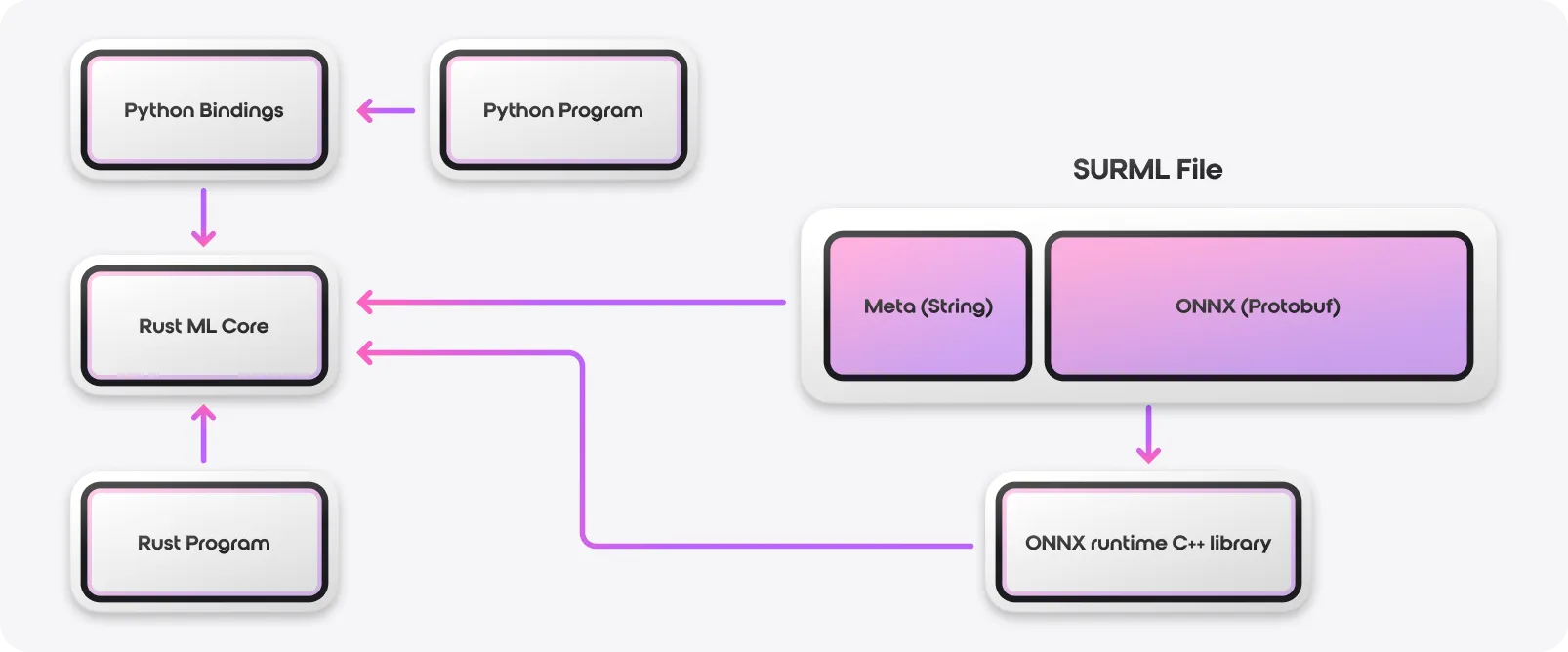
The metadata is data around the model. You can see the definition of the header here. The meta data has the following fields (all fields can be empty if needed):
0.0.1 and 0.0.2..surml file format.When reading a file, the loader loads the first 4 bytes of a file. Those first 4 bytes are then converted into a 4 byte integer. This 4 byte integer then tells the loader how many bytes to load to get all of the meta data about the model. Once this is loaded, we can then assume that the rest of the file is ONNX protobuf, and this protobuf data is then loaded into the ONNX runtime C++ library for inference calculations.
SurrealML supports the ONNX runtime which is the standard format for storing machine learning weights, and is officially supported by Microsoft.
Under the hood, SurrealML exports the torch model into ONNX format which is officially supported by PyTorch.
The convergence of the ML community to ONNX as its standard format has led to research and academic papers produced by Fang researchers on how to convert models such as random forests into ONNX.
There are also desktop apps like neutron that let you inspect these ONNX models in graphical form such as the following:
Alongside this, there is also work directly supported by a range of massive companies to enable ONNX to be run in WASM:
https://onnxruntime.ai/docs/build/web.html
And the official huggingface github is also working on a pure Rust implementation of ONNX with the code link below:
https://github.com/huggingface/candle/tree/main/candle-onnx
ONNX also supports GPUs as seen in the following link:
https://onnxruntime.ai/docs/execution-providers/CUDA-ExecutionProvider.html
With all this support for the ecosystem, it makes sense for us to support ONNX and automate processes that convert models to ONNX such as Sklearn.
Now that we have covered the anatomy of a .surml file, we can now move to loading and saving files.
This has been covered in the introduction section, so if you want to see the code around loading and saving, please visit the introduction section. We can save a model with the following code:
To load the file, we use the code below:
new_file = SurMlFile.load(path="./linear.surml", engine=Engine.SKLEARN)
We can also load .surml files in Rust too.
To load in Rust you will need the following dependency in your cargo.toml file (version may have increased since the time of writing this):
surrealml-core = "0.0.8"
Alternatively, you can add the dependency by typing cargo add surrealml-core on the command line. The core is the exact same code that runs in the Python client, ensuring consistency between the client and the server in production.
Starting with the following use statements will let us bring a number of necessary types into scope:
We can then load the ONNX file that was saved from a training session with the code below:
Once we have loaded our bytes from the ONNX file, we will insert the model_bytes once we have defined our file. We can first define our header and add the columns with the following code:
We can then add the normalisers with the code below:
We now have everything we need to package our .surml file which we can do and write to disk with the following code:
let surml_file = SurMlFile::new(header, model_bytes); surml_file.write("./stash/test.surml").unwrap();
If we want to load a model, it can either be from bytes or a file using the code below:
let new_file = SurMlFile::from_file("./stash/test.surml").unwrap(); let file_from_bytes = SurMlFile::from_bytes(surml_file.to_bytes()).unwrap();