Surrealist offers a range of shortcuts to help you navigate the interface more efficiently. You can find a list of all available shortcuts by pressing Ctrl + K or Cmd + K on your keyboard.
In the search modal, you can access all available shortcuts for open sessions, the views, all available tables in your connect database and the settings dialog.
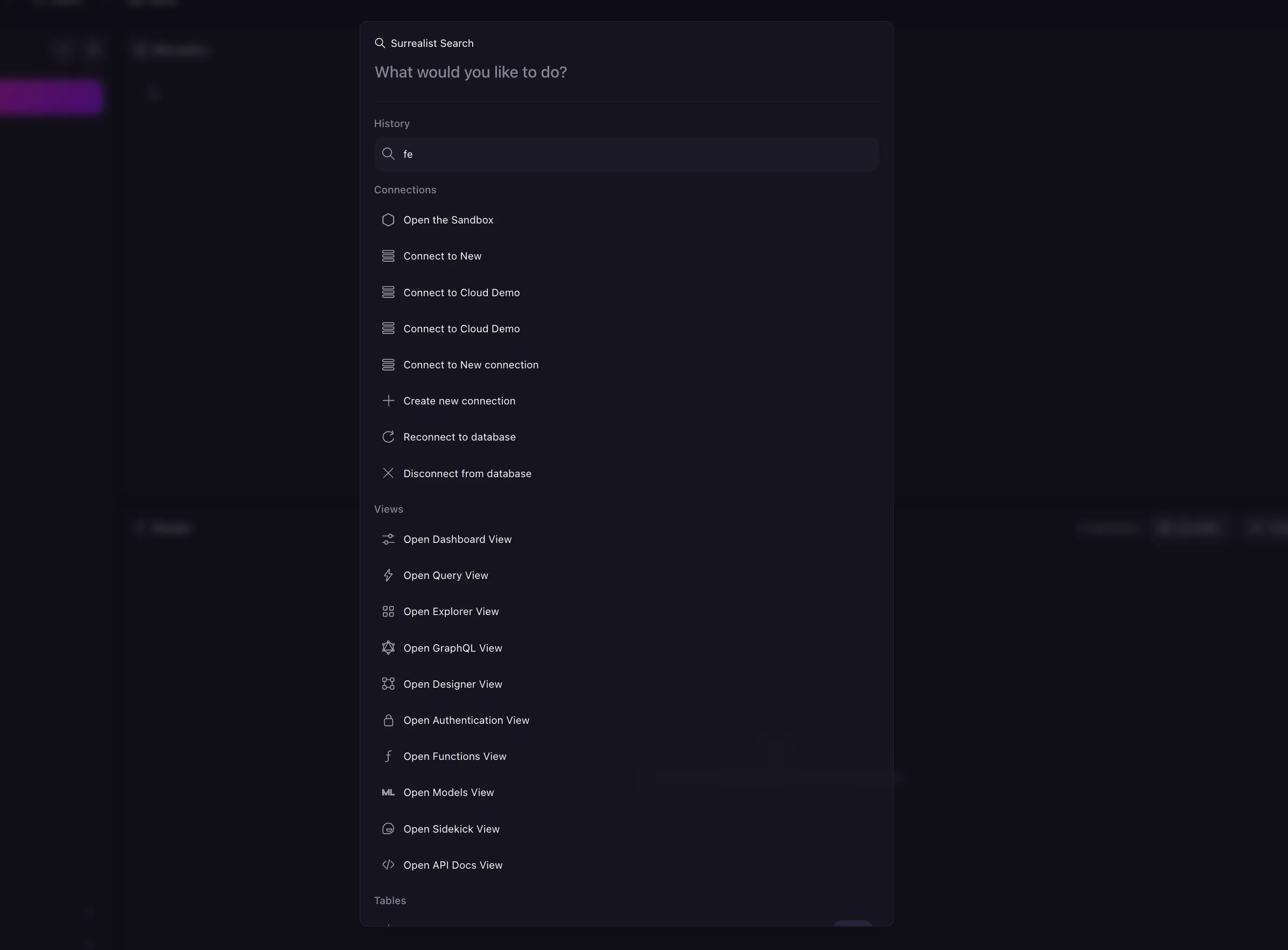
| Options | Description |
|---|---|
Connections | Open a list of all available connections and create a new connection type. |
Views | Open all available views in the current session. This can be the Query view, Designer view or the authentication view. |
Tables | Shows all available tables in the connected database. If you have no tables in the connection load the surreal deal dataset, you can see the tables in the dataset. |
Query | See all saved queries, view the query history and create a new query. Comment out a line in the query editor using |
Explorer | Import and export your database schema in a |
Authentication | Create user permissions and roles for your connected database. |
API Docs | Access the SurrealDB API documentation and access snippets for your queries in different SDK languages. |
Settings | Access the settings dialog to customise the appearance and behaviour of Surrealist. Increase the view size of your editor with |
Navigator | Reload the navigator to see all available shortcuts and open the search modal. |
Developer | Open a new connection and reset tour settings. |