Once you have created a SurrealDB Cloud Instance, you can connect to it using any of the available SDKs. This allows you to interact with your SurrealDB Cloud Instance programmatically.
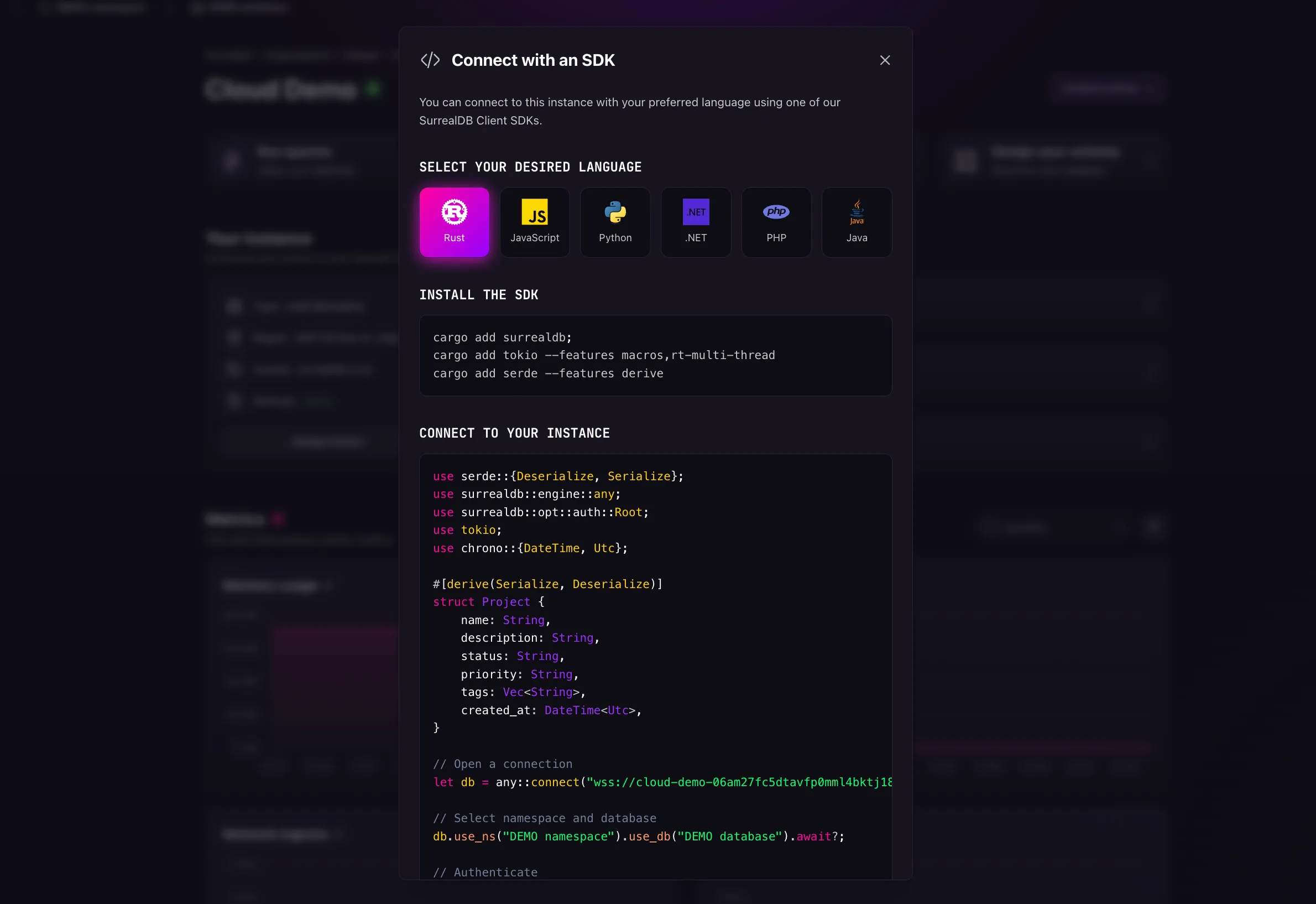
After you have selected your SDK, you will need to provide your connection details which will populate the code snippet to your SurrealDB Cloud Instance.
When using any of the SurrealDB SDKs, before you can start querying your SurrealDB Cloud Instance, you will need to provide your connection details. SurrealDB requires namespace & database details so that it knows where to run and store your data. On the top of the dashboard, you can find the prompt to create a namespace and database.
Learn more about namespaces and databases in the SurrealDB documentation.
NoteThis step is only required if you are authenticating using the
signinmethod on your initial connection. Learn more about access methods and system Users in the SurrealDB documentation.
First navigate to the Authentication panel of Surrealist. There, you can create a root user by clicking on the + button in the Root Authentication section.
In the dialog that appears, select either:
For both options, you can configure the Token duration and session duration.
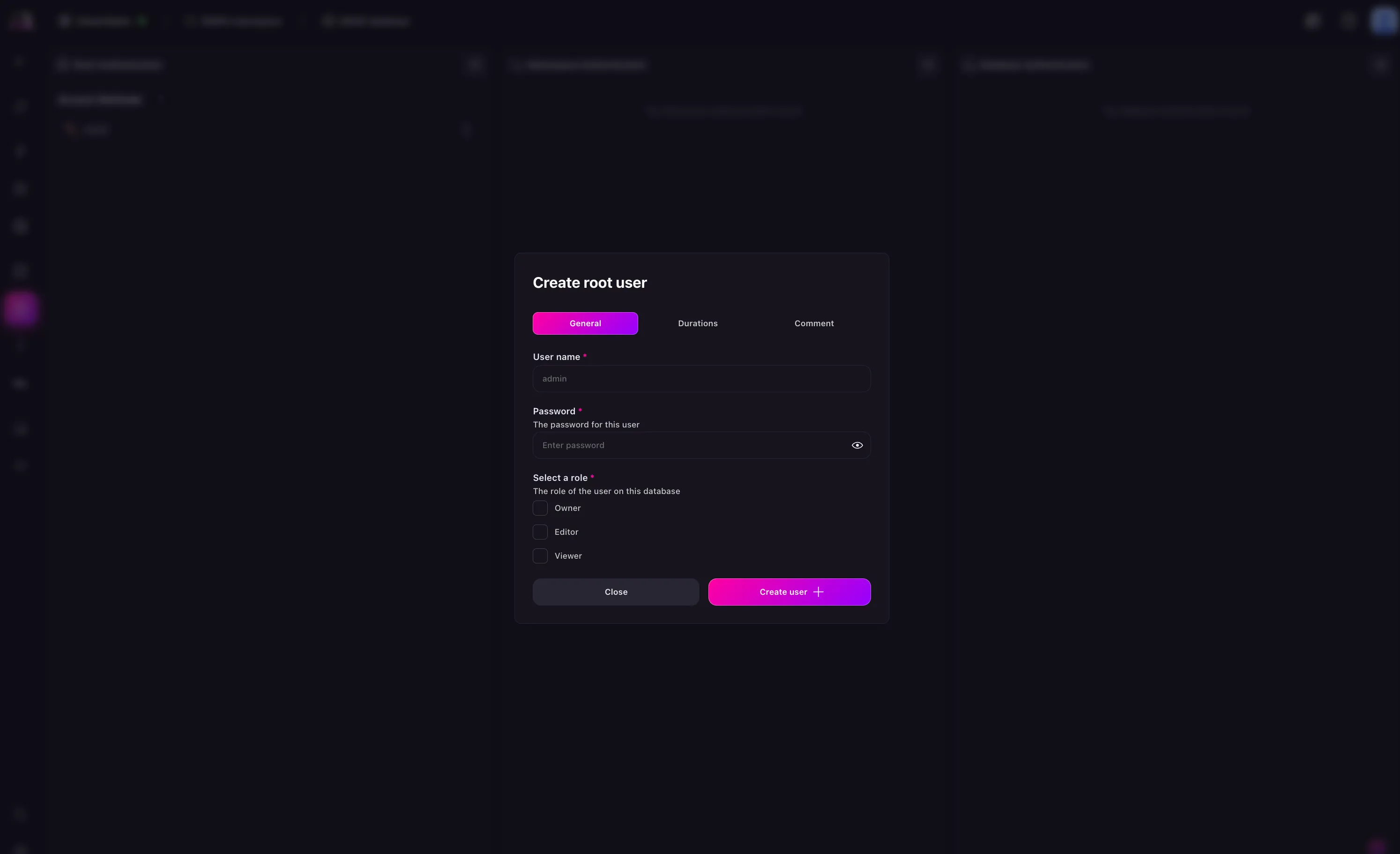
After creating your root authentication, you will be able to authenticate with your SurrealDB Cloud Instance using any of the available SDKs.
If you want to create a Namespace and Database authentication for record-level access, you will need to first create a Namespace and Database. Learn more about namespaces and databases in the SurrealDB documentation.
After you have created your root authentication for root-level access, you can use the credentials to sign in to your SurrealDB Cloud Instance.
The connect method takes your SurrealDB Cloud connection string as an argument to connect to your SurrealDB Cloud Instance. You can then fill in the namespace and database details to select the specific namespace and database you want to use.
If you are using a system user option of the root authentication, you can also fill in the username and password details to sign in to your SurrealDB Cloud Instance.
NoteIf you are using a non-root user, depending on the access method you have created, you will need to fill in the
accessdetails to sign in to your SurrealDB Cloud Instance. Please refer to the documentation for your specific SDK for more information.
Below are examples of how you can connect to your Instance using the SurrealDB SDK:
Learn more about the SurrealDB SDKs in the SurrealDB documentation.