SurrealDB Cloud offers a flexible pricing model that allows you to pay only for the resources you use. The pricing is based on the amount of storage, compute power, and network bandwidth you consume, enabling you to scale your resources up or down based on your requirements.
You can manage your billing information and payment details in the Billing section of the SurrealDB Cloud dashboard.
To update your billing information, you can click on the Update button on the top right corner of the billing information page.
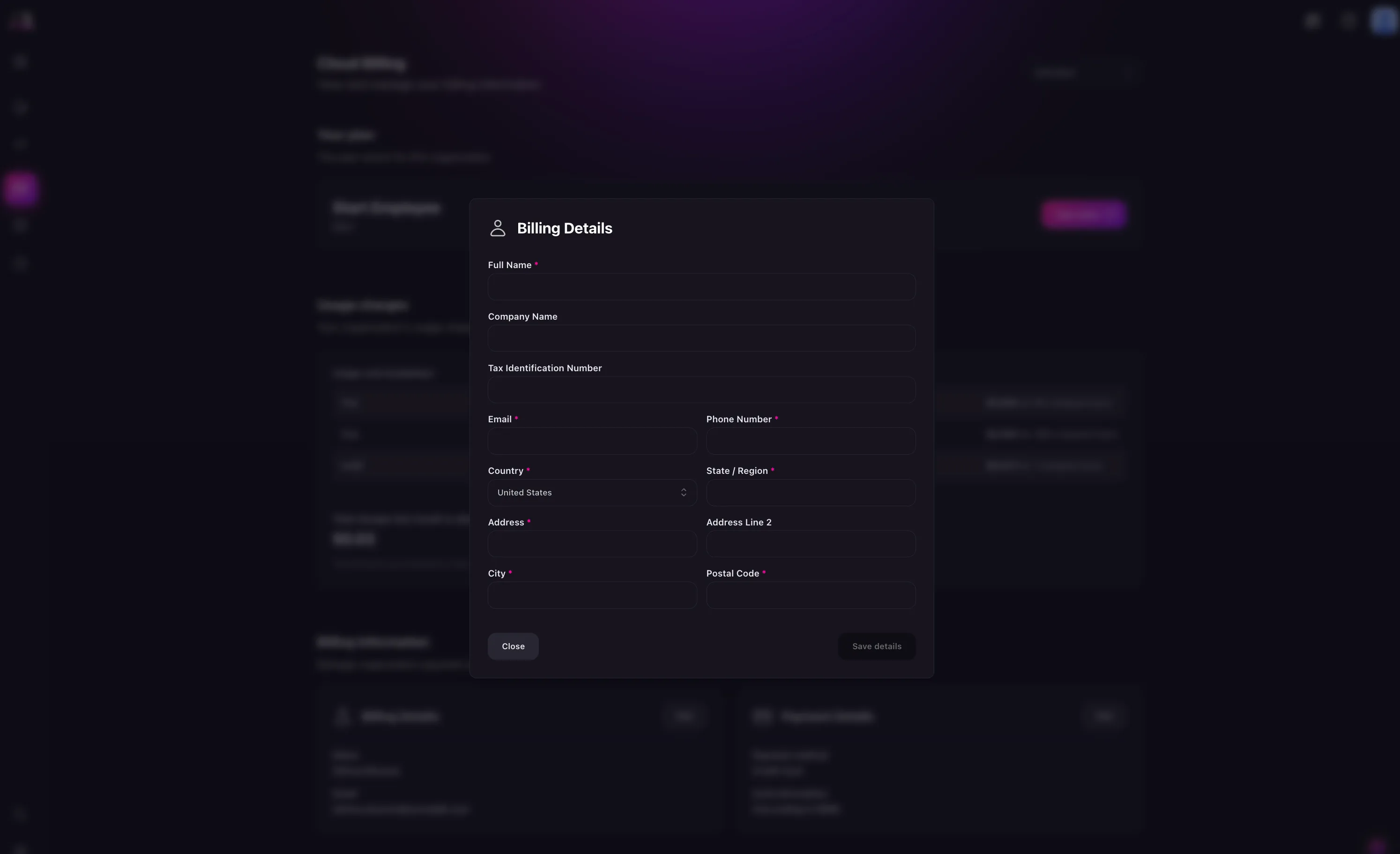
To view your payment details, you can click on the Billing tab in the SurrealDB Cloud dashboard. This will display a comprehensive overview of your payment history, including past invoices, current charges, and upcoming payments.
You can also see information about your payment method, billing cycle, and any active subscriptions or usage-based charges.
If you have a discount code, you can enter it in the Discount code field on the billing page. This will apply the discount to your account and reduce the amount you owe.
You can view and download your payment invoices in the SurrealDB Cloud dashboard.
If you have any questions or need help with SurrealDB Cloud billing, please send an email to support@surrealdb.com outlining the nature of your query and we will help you.
ImportantPlease reach out using the email address associated with your SurrealDB Cloud account. You can find this by hovering over the Person icon in the top right hand corner within Surrealist.